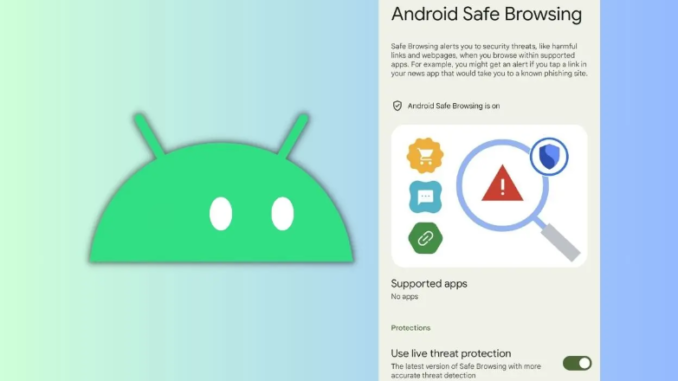
What Is Android Safe Browsing
Android Safe Browsing blocks harmful websites and downloads. It silently checks links and files against Google’s dangerous online resource lists in Chrome and other programs.
How It Works
Safe Browsing analyzes links and downloads against updated lists of phishing, malware, and unwanted software sites. It will alert you to hazardous sites or downloads if it finds a match. The warning says “The site ahead contains harmful content.”
Keeping You Safe
Safe Browsing protects against harmful content. Avoiding phishing, malware, and unwanted software are its goals.
Phishing sites strive to get passwords, credit card numbers, and other sensitive information. Malware sites can infect your phone with viruses, worms, and other bugs. Avoid adware, spyware, and scam programs, which are more bothersome than malicious.
Safe Browsing protects your Android device when you surf the web and download new apps and content by checking links and files against constantly updated lists of hazardous websites and resources. No solution is perfect, but Safe Browsing blocks a lot of dangerous content and protects Android users.
How Does Android Safe Browsing Work?
You’ve enabled Safe Browsing on your Android device to avoid fraudulent websites and downloads, but how does it work? Safe Browsing checks sites and apps using constantly updated lists of dangerous URLs.
Checking URLs Against Blacklists
After clicking a link or downloading an app, Safe Browsing scans the URL for phishing, malware, and unwanted software sites. If it matches, a warning will appear about the site or download being harmful. Choose to proceed at your own risk or avoid it.
Examining Site Content and Behavior
Heuristic analysis helps Safe Browsing find harmful sites not on the blacklists. It checks for phishing forms, malware downloads, and scripts that steal data or install unwanted software. A suspicious site notice will appear.
Stopping Repeat Offenders
Multiplely identified dangerous websites and apps may find up on Safe Browsing blacklists. Visitors and downloaders will receive warnings after adding them. This blocks user-targeted threats.
Regular List Updates
Google changes Safe Browsing lists everyday for your safety. Though a dangerous site may slip through, it will likely be blacklisted within 24 hours. Keeping up with phishing, malware, and other risks requires regular upgrades.
Android Safe Browsing protects you against many of the web’s worst security threats with multilayered detection and continuous upgrades. Despite its flaws, Safe Browsing swiftly detects and blocks threats and warns you about risky sites so you may surf more safely.
What Types of Threats Does Safe Browsing Protect Against?
Engaging in safe browsing practices mitigates potential hazards on the internet. Android devices are susceptible to infection by viruses, worms, and malware. The Safe Browsing feature safeguards your phone by detecting and blocking apps that contain malware before they are downloaded.
Phishing
Phishing sites try to get your passwords, credit card numbers, or social security number. To trick victims, phishers develop websites that appear like authentic ones. Secure browsing warns you of phishing sites and blocks them to protect your data.
Unwanted software
Not all risky software is malignant. Adware, spamware, and grayware are more annoying. While usually harmless, some programs slow down your device, show intrusive advertising, or capture your data. Safe Browsing blocks unsolicited downloads to protect your Android functioning smoothly and your privacy.
Safe Browsing protects Android users from malware, phishing, and unwanted software by screening apps, webpages, and files. Please be cautious while visiting links, downloading files, and entering sensitive data on your device. No system is flawless. Safe Browsing captures many threats and is an important first line of security thanks to Google’s powerful algorithms and big database.
How to Enable/Disable Safe Browsing on Your Android Device
Steps to enable Safe Browsing on Android phones and tablets:
Enable Safe Browsing
Launch Android Settings. Tap “Security” or “Security & privacy.” Tap “Google services” or “Advanced.” Toggle “Safe Browsing.” Safe Browsing for Chrome and other supported apps will be enabled.
What it does
Chrome and other Android browsers will check URL addresses against Google’s continuously updated phishing and malware lists with Safe Browsing enabled. If you visit a dubious site, a warning will appear. Keeps you from entering login info or downloading viruses on hazardous sites.
Disable Safe Browsing
To disable Safe Browsing on Android, return to Settings > “Security & privacy” or “Google services”. Turn off “Safe Browsing” with the toggle. Without Safe Browsing, Chrome and other browsers won’t warn you about risky sites, so be careful when entering personal information or downloading files on unknown sites.
Pick apps to use Safe browsing
You may want to enable Safe Browsing for some Android apps but not others. On the app’s details page in Settings, hit “Advanced.” Find “Safe Browsing” and enable or disable it for the app. You might enable Safe Browsing in Chrome but not in other browsers.
Safe Browsing protects against phishing and viruses. For extra security while browsing the internet and using apps on your phone or tablet, most Android users should leave Safe Browsing activated. You can disable or enable it for specific apps if you like. Have more questions? Let me know.
Safe Browsing Tips and Best Practices
Safe surfing helps protect your data online. Keep these tips in mind
Incognito Mode for Sensitive Searches
Incognito mode lets you search privately without saving it in your browser history. After closing the incognito window, this feature disables tracking and deletes your browsing data, searches, and website permissions.
Beware Public Wi-Fi
Online banking, shopping, and bill payment are unsafe on public Wi-Fi networks. Online activities and personal data can be seen at public hotspots. Encrypt your connection and disguise your browsing with a VPN on a public network.
Keep Software Current
Regularly update your OS and browser to get the latest security fixes. Most hackers exploit weaknesses in obsolete software, thus updating is one of the best strategies to lower your attack surface. To receive security updates immediately, enable auto-update.
Find Lock Icon
When inputting personal information online, look for the lock icon in your browser address bar. This means the site encrypts data. The web address should start with “https” instead of “http”. Never enter sensitive data on non-HTTPS sites.
Click Links and Download Attachments Carefully
Phishing emails and fraudulent websites sometimes contain malware-laden links and downloads. Avoid clicking links or downloading attachments from unsolicited emails or questionable sites. Even a respectable company’s message can be faked. If uncertain, delete the email.
Following these best practices will make Android online browsing safer. Think before clicking, take your time, and if something looks odd, it probably is. Being cautious about cybersecurity will protect your data.
Leave a Reply