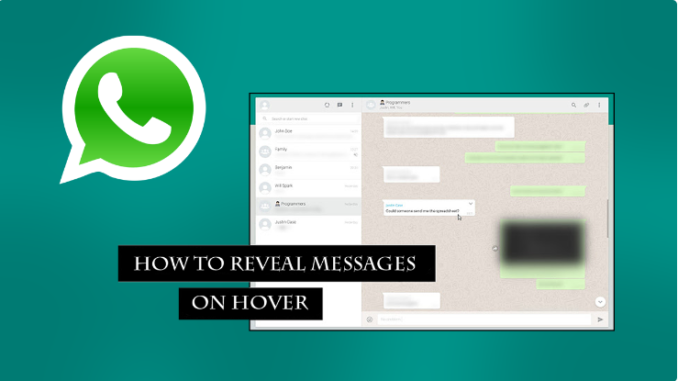
2 Ways to Make WhatsApp Web Blur
WhatsApp Web may be kept private and secure in a number of ways. One option is to blur the display of the WhatsApp web app. How can I distort the text on WhatsApp?
You can make WhatsApp’s web display fuzzy in a few different ways. If you prefer to keep your WhatsApp Web conversation private and not accessible to others, this is the way to go.
What are the steps to adjust these parameters? This tutorial will show you how to make WhatsApp Web fuzzy. For all the facts, read the article from beginning to conclusion!
How to Easily Make Whatsapp Web Blur or Opaque
Would you like to know how to make a WhatsApp web chat less visible? In order to make your WhatsApp Web display invisible to others, you can perform the following:
1. Utilize the Google Chrome Extension to make WhatsApp Web Blur
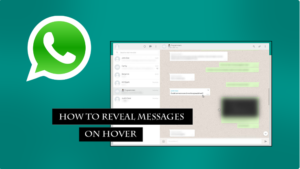
To begin, install the WhatsApp Web blur plugin for Google Chrome. Users who frequently access WhatsApp Web with the Google Chrome browser will find this option suitable:
Launching Google Chrome is the initial step in accessing the Google Chrome web store.
After then, to install the Chrome extension, just search for it. Plus, get the Privacy Extension for WhatsApp Web or WA Web Plus for WhatsApp.
The “Add to Chrome” button will then become available.
Continue with the setup and installation until it’s finished.
Then, use Google Chrome once more to access the WhatsApp website.
To access your WhatsApp Web account, simply scan the QR code.
Once the extension is installed on Google Chrome, click on it.
To quickly activate the feature that blurs the display of the WhatsApp Web conversation, press Alt + X on your keyboard.
If the WhatsApp chat screen gets too fuzzy to read, you can adjust the visibility by dragging the mouse to the area you need it.
You can conceal not only WhatsApp Web chats but also user contact names, profile images, and other sections of the app. What is the process?
Press the “Privacy Extension for WhatsApp Web” symbol on the WhatsApp Web interface. You can find this function in the browser’s menu bar as an icon depicting an eye.
Then, a menu with choices to blur specific sections of WhatsApp will be displayed. For instance, group user names, profile images, text input, media gallery, latest message preview, chat messages, and all other messages.
Just activate the profile images area to make the user’s profile fuzzy. Press and hold the button until the light turns green to turn it on.
Turn off the features you no longer want in the Privacy Extension for WhatsApp Web Chrome to restore its transparent appearance.
Because the WhatsApp Web interface is bigger on a computer or laptop, this strategy is particularly useful for protecting the secrecy of ongoing conversations and other areas of WhatsApp Web.
Utilize the Mozilla Firefox Extension to make WhatsApp Web Blur
Google Chrome isn’t the only popular browser out there; Mozilla Firefox is only one of many.
In addition to the Google Chrome extension, the Mozilla Firefox plugin is another option for making WhatsApp Web hazy. If you frequently use WhatsApp Web with the Mozilla Firefox browser, this approach is ideal for you.
To blur the WhatsApp Web display on Mozilla Firefox, follow these steps:
First, go online and look for add-ons for Mozilla Firefox.
The next step is to install the extension on Mozilla FireFox.
After that, launch Mozilla Firefox and go to the WhatsApp website.
Simply scan the QR code with your mobile phone’s WhatsApp app to access your WhatsApp Web account.
Choose “Alt” and then “+”
As soon as you use WhatsApp Web, all of your data will become extremely fuzzy. Examples include the following: chat, contact name, profile picture, picture, video, and other components. But what if you wish to obfuscate some details on WhatsApp’s website?
Using the Mozilla Firefox plugin, you can blur specific sections of WhatsApp Web in a few different ways:
Press the “Privacy Extension for WhatsApp Web” symbol on the WhatsApp Web interface. You can find this function in the browser’s menu bar as an icon depicting an eye.
Then, a menu with choices to blur specific sections of WhatsApp will be displayed. For instance, group user names, profile images, text input, media gallery, latest message preview, chat messages, and all other messages.
Just activate the last message preview area if you want the final chat preview to be hazy. Press and hold the button until the light turns green to turn it on.
Turn off the Privacy Extension for WhatsApp Web in Mozilla Firefox if you’d like it to show up plain again.
This feature is completely customizable to suit your preferences and requirements. You can simply disable this option if you prefer not to use it.
With the use of an add-on for either Google Chrome or Mozilla Firefox, you can make WhatsApp Web hazy. This approach is highly efficient in protecting the privacy, secrecy, and security of WhatsApp Web users such as yourself.
https://privacy-extension-for-whatsapp-privacy-cab.en.softonic.com/chrome/extension
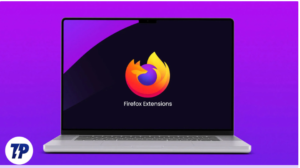
Leave a Reply